Identify available types of data sources including Microsoft Excel
Before Power BI developers can do any modeling or visualizing, they must obtain the data they intend to use. The Power BI service and Power BI Desktop both provide support for hundreds of data sources, which they can access as local files, as databases within the organization, or as cloud-based services on the internet, whether public or private.
The data sources available in the Power BI service and Power BI Desktop differ, as does the means of accessing them. Microsoft is continually adding support for more data sources in Power BI, so it is not uncommon to see sources with beta or preview tags that are currently in development and might not be fully functional.
Power BI service data types
In the Power BI service, you can begin the process of selecting and connecting to data sources by clicking Get Data in the navigation pane on the left to display the screen shown in Figure 3-51.
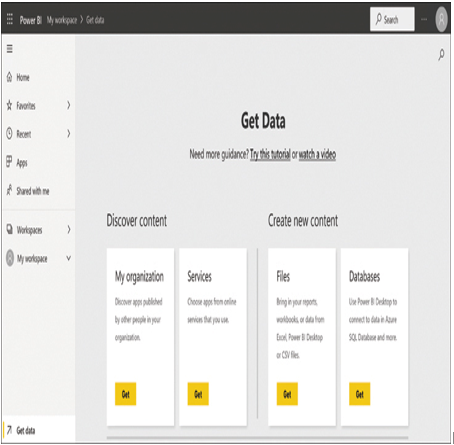
FIGURE 3-51 The Get Data screen in the Power BI service
The Get Data screen displays four tiles:
■ My organization—Provides access to apps and organizational content packs published to the AppSource repository by other users in the organization
■ Services—Provides access to apps and organizational content packs published to the AppSource repository by third-party users and organizations
■ Files—Provides access to data files stored on the local computer or network, including Excel workbook files, comma-delimited value (CSV) files, and Power BI Desktop (PBIX) files
■ Databases—Provides access to cloud-based databases, such as Azure SQL Database and SQL Server Analysis Services, and on-premises databases
Some of the data sources listed in the Power BI service require developers to install and run Power BI desktop, as shown in Figure 3-52, which offers a more comprehensive set of sources.
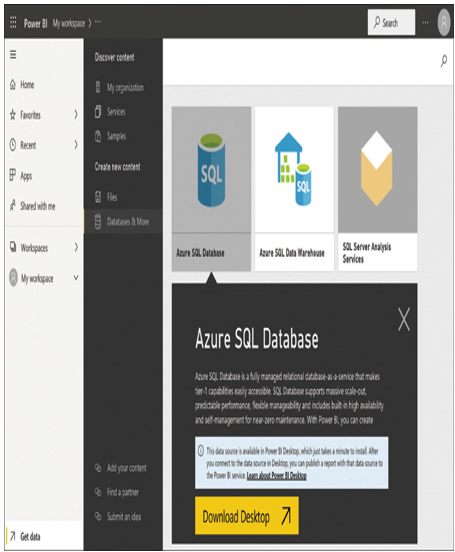
FIGURE 3-52 The Create new content screen in the Power BI service