Describe use cases for shared data sets and template apps and how to consume each
Shared data sets and template apps are ways for Power BI users to function as content developers without a great deal of experience manipulating data or Power BI constructions.
Using shared data sets
Obtaining and modeling data are the first—and arguably the most important—parts of creating a report or dashboard in Power BI. These steps can be complicated and require a lot of time and effort, so Power BI makes it possible to share data sets with other users. This way, developers do not always need to have a complete understanding of the data they use to create reports, dashboards, and apps. They can access data that has already been transformed and modeled into a useful state.
Data set sharing is an important element of the new workspace model in Power BI. Data sets saved to a new workspace are automatically shared with other new workspaces. For example, Figure 3-58 displays the Datasets + dataflows tab of a new workspace. The Customer Profitability Sample, Financial Sample, and Human Resources Sample data sets are stored in that workspace; however, the Retail Analysis Sample data set is stored in another new workspace and yet it appears in this list.
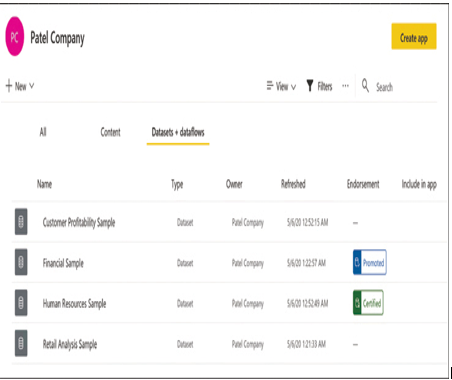
FIGURE 3-58 The Datasets + dataflows tab of a new workspace in the Power BI service
This figure also includes data sets that have been endorsed to indicate that they are of particularly high quality and suitable for use by other developers. Data sets with the blue Promoted tag are endorsed by their creators. The green Certified tag appears on data sets that their creators have submitted for certification by a group of expert users selected by the organization’s Power BI administrators.
It is also possible for developers to apply permissions to data sets to regulate what other users can do with them. When you select Manage permissions from the context menu of a data set, its Manage access page appears, as shown in Figure 3-59.
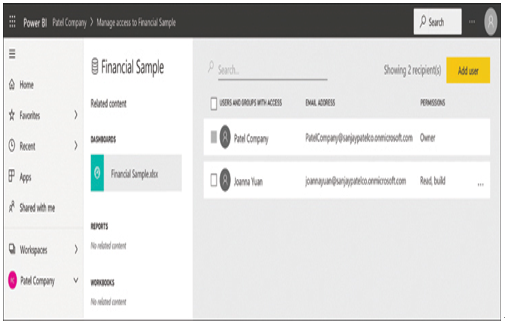
FIGURE 3-59 The Manage access page for a data set in the Power BI service
From this page, the owner of a data set can add users and assign them the following permissions:
■ Read—Allows recipients of the permission to reshare the element
■ Build—Allows recipients of the permission to build new content from the element
Using template apps
Power BI template apps are sets of prepackaged reports and dashboards that users can download from the AppSource repository and connect to their own live data sources. Developers can create template apps and distribute them within their organizations or submit them for publication on AppSource.
On the Apps page in the Power BI service, clicking the Get apps button opens the AppSource interface, enabling the user to browse through the many templates available. After selecting and installing a template, Power BI creates a new workspace for it, and a Get started with your new app screen appears, as shown in Figure 3-60.
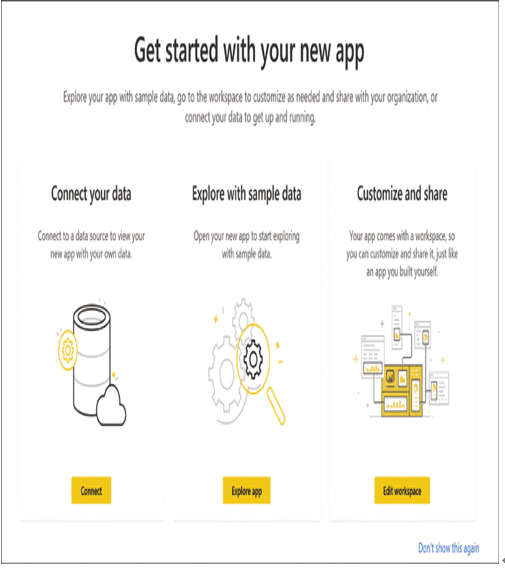
FIGURE 3-60 The Get started with your new app screen in the Power BI service
The Get started with your new app screen provides three ways to utilize the template app:
■ Connect—Allows the users to connect the app to their own data sources, to create fully operational reports and/or dashboards using current data
■ Explore—Provides access to the reports and/or dashboards in the app using sample data included with the template
■ Customize—Opens the workspace created during the installation of the template, enabling the user to modify the reports and/or dashboards or just examine their construction