Describe models including business card reader, detection model, form processing model, and prediction model
To use AI Builder, developers choose from a collection of models that define scenarios in which an app can apply artificial intelligence to a business task. There are prebuilt model types that define common tasks and are ready for immediate use, as well as custom model types that define basic AI functions, which developers can build and train with their own data. The models included with AI Builder as of this writing are described in the following sections.
Prebuilt models
The prebuilt models included in AI Builder are designed to perform specific tasks common to many businesses and do not require developers to build and train the model before they can use it. They appear as tiles in the Build screen in AI Builder in a section called Get straight to productivity. The prebuilt models currently supplied with AI Builder are as follows:
■ Business Card Reader—Extracts detailed name, address, and contact information from a JPEG, BMP, or PNG image of a business card (up to 6 MB in size), regardless of the card’s print layout. In a flow, the model creates a manual or automatic trigger and two actions, as shown in Figure 2-28: Predict, in which AI identifies the data appropriate to each of the 20 fields supported by the model, and Create a new record, which creates a record in the Contacts entity of the Common Data Service and inserts each identified datum from the card image into the correct field.
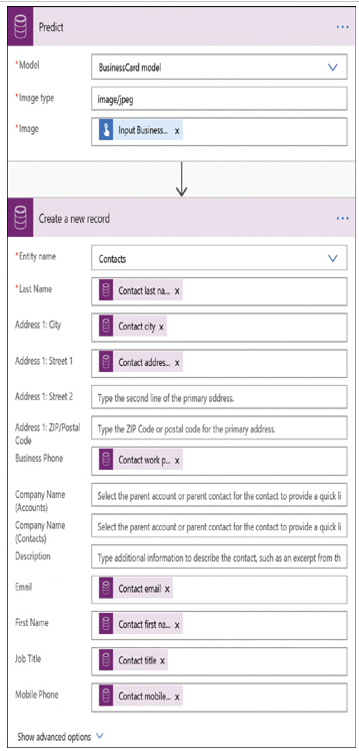
FIGURE 2-28 AI Builder Business Card Reader model
■ Category Classification—Accepts textual input from email messages and evaluates the language to determine the category in which the text should be placed. In the sample automated flow, as shown in Figure 2-29, incoming emails trigger the flow, convert the HTML in the email message to plain text, and feed the text to the model. The model uses AI to select an appropriate category for the text and sends it to a separate case for that category, which generates an email routed to appropriate recipients. In this prebuilt model, the two categories supplied are Documentation and Price & Billing, but the developer can create as many additional categories as needed.
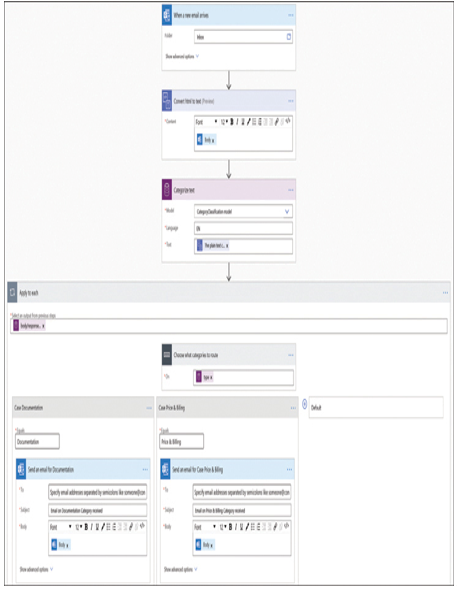
FIGURE 2-29 AI Builder Category Classification model
■ Entity Extraction—Accepts textual input from email messages and evaluates the language to identify the entities to which the message refers. In the sample automated flow, as shown in Figure 2-30, incoming emails trigger the flow, convert the HTML in the email message to plain text, and feed the text to the model. The model uses AI to extract information from the text conforming to any of the 28 specific entities specified in the model, such as Date and time, City, Email, Weight, and Phone number.
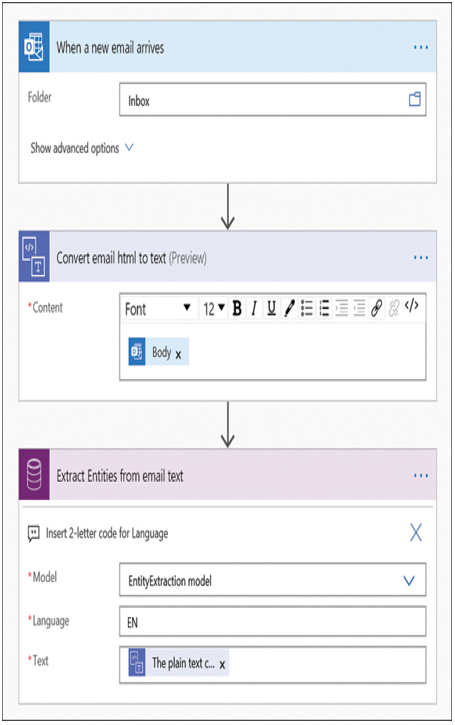
FIGURE 2-30 AI Builder Entity Extraction model
■ Key Phrase Extraction—Accepts textual input from Yammer messages and evaluates the language to identify the most important phrases and add them to an Excel worksheet. In the sample automated flow, as shown in Figure 2-31, incoming Yammer messages trigger the flow and feed the text to the model. The model uses AI to extract the phrases from the text that are the main elements of the message, and then creates new rows in a specified Excel worksheet and adds the phrases to them.
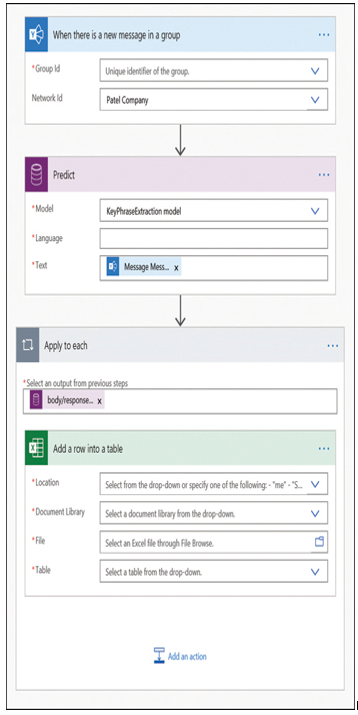
FIGURE 2-31 AI Builder Key Phrase Extraction model
■ Language Detection—Accepts textual input from email messages, identifies its predominant language, and routes the email to an appropriate recipient. In the sample automated flow, as shown in Figure 2-32, incoming email messages trigger the flow and convert the HTML to plain text. The model then uses AI to identify the language of the text. Then, the flow’s actions determine the correct recipient for the language, assign the message the correct two-letter language code, and route the email to the recipient.
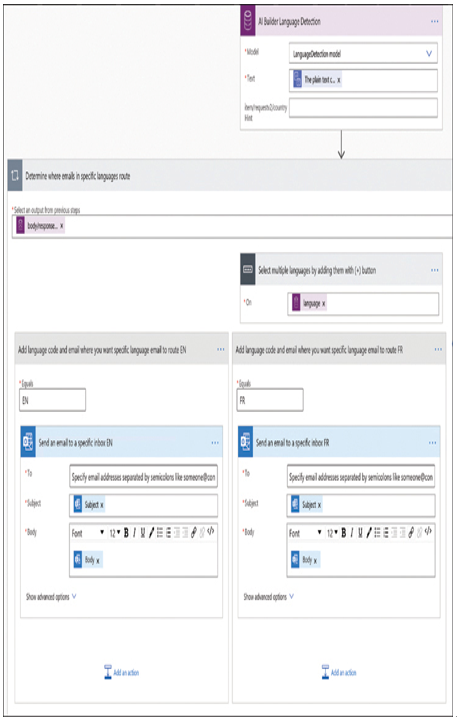
FIGURE 2-32 AI Builder Language Detection model
■ Sentiment Analysis—Analyzes text to make a determination of whether its sentiment is positive, negative, or neutral and generates an email or notification informing a recipient of the result. In one of the three sample automated flows, as shown in Figure 2-33, new tweets trigger the flow, which uses AI to determine the sentiment of the tweet and, if the sentiment is negative, generates an email to a specified user.
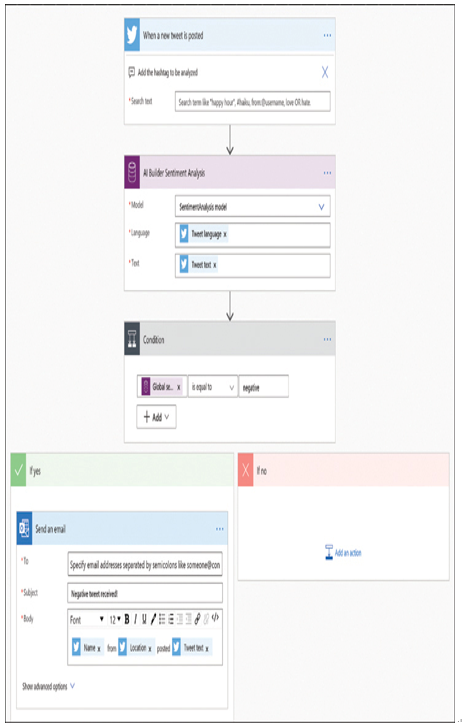
FIGURE 2-33 AI Builder Sentiment Analysis model
■ Text Recognition—Scans image files for printed or handwritten text. In the sample instant flow shown in Figure 2-34, the selection of an image file causes the AI to scan the image for text and assign the resulting text to a variable.
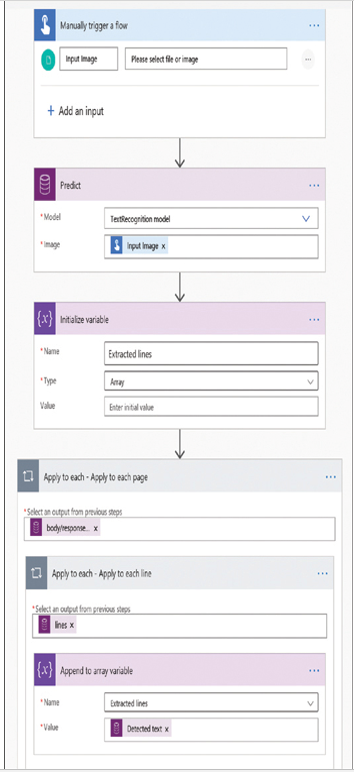
FIGURE 2-34 AI Text Recognition model
Although most of these prebuilt models are designed to be usable as is in a flow or an app, developers can also modify them as needed to create additional actions that utilize the information produced by the AI functions. For example, the Language Detection model contains modules for English and French only; developers can add more languages as needed.