Skill 2.2: Describe connectors
Connectors are the Power Platform components that allow Power Apps and Power Automate to interact with outside applications, services, and data files and utilize their data. Well over 200 public connectors are available to Power Platform users, and for those applications and services that are not supported, it is possible for developers to create custom connectors.
A connector is a proxy wrapper that Power Platform tools use to access an application programming interface (API) provided by an application or service. Many applications and cloud services have the necessary APIs, and the Power Platform connectors function as proxies, or intermediaries between the outside APIs and the internal Power Platform tools. The connector, in its role as a proxy, authenticates to the outside application or service and then provides Power Apps and Power Automate with access to its data.
This skill covers how to:
■ Describe triggers including trigger types and where triggers are used
■ Describe licensing options for connectors including standard or premium tier
■ Identify use cases for custom connectors
Describe triggers including trigger types and where triggers are used
Triggers are components in Power Automate that cause a flow to begin running. Some triggers can be schedule based, so that the flow launches at a specific date and time; event based, so that the flow launches when a user performs a specific task; or even manual, in which a user launches a flow by clicking or tapping a button. However, there are also triggers associated with data connectors, so that changes involving a data source cause a flow to launch.
For example, the connector for SharePoint includes triggers that can launch a flow when an item is created, when an item is created or modified, or when a file is created in a folder, as shown in Figure 2-16.
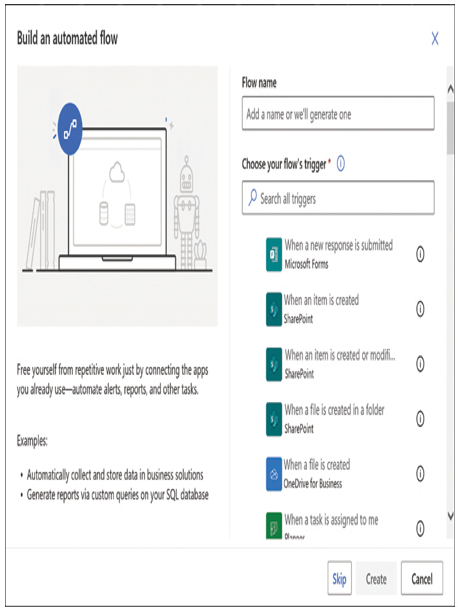
FIGURE 2-16 The Build an automated flow dialog box from the Power Automate portal
When a developer creates an automated flow—that is, a flow that is launched by an outside event—two types of triggers are available:
■ Polling triggers—Connect to the outside data source at scheduled intervals to check for new data, launching the flow using that new data as input when it becomes available
■ Push triggers—Listen at a server endpoint for notifications that a specific event has occurred on an outside application or service, launching the flow when the notification arrives
When developers create instant flows or scheduled flows, they still use triggers, but these triggers function autonomously. An instant flow uses a trigger that is tied to a button or other control in an app that requires user interaction to launch the flow. Scheduled flows use a trigger that the developer configures to activate at a specific date and time, using the interface shown in Figure 2-17.
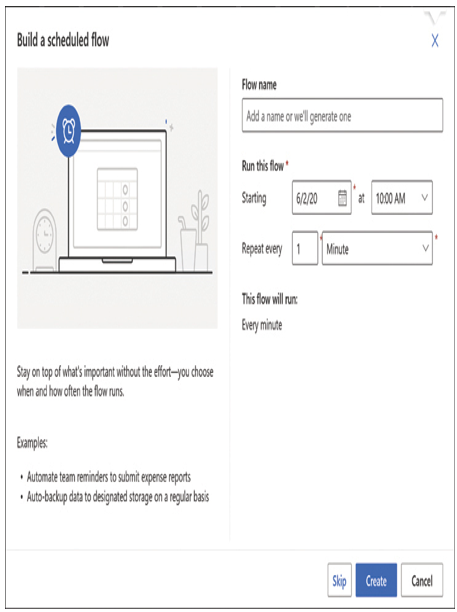
FIGURE 2-17 The Build a scheduled flow dialog box from the Power Automate portal