Describe actions
Actions are specific modifications made to the data provided by an outside application or service. In Power Automate, actions are usually the result of a trigger, but developers can use them in Power Apps as well. For example, when a developer creates a manual trigger in a Power Automate flow, the next step is to select an action that will be the result of the trigger, as shown in Figure 2-18. Apps and flows can include multiple actions using different connectors to perform a sequence of tasks.
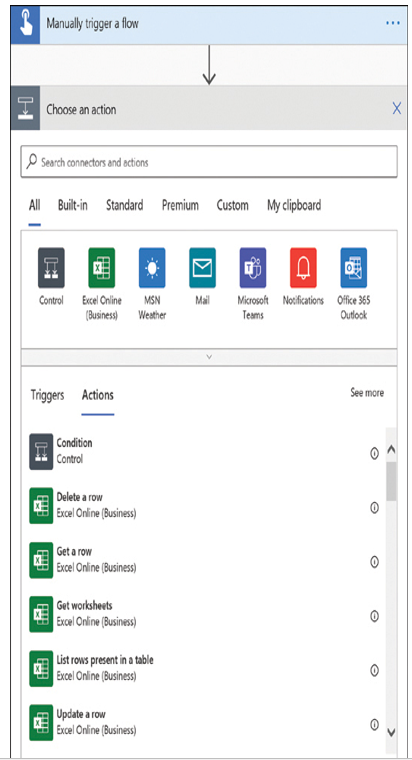
FIGURE 2-18 The Choose an action dialog box in the Power Automate portal
Actions can cause an application or service to perform a task, such as send an email, or modify the source data in some way. For example, Figure 2-19 contains the interface for an action that deletes a row from a specific Excel spreadsheet.
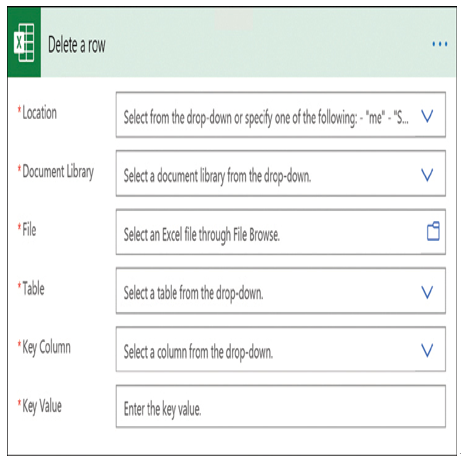
FIGURE 2-19 The Delete a row action for Excel in the Power Automate portal
The developer uses the interface to specify the location of the Excel file, identify the worksheet in the file on which the action will be performed, and specify the row to be deleted. Other actions for the Excel connector make it possible to get data from a worksheet or update a worksheet with new data supplied by the app or flow. The actions for the many other connectors depend on the capabilities of the application or service.
Describe licensing options for connectors including standard or premium tier
As mentioned earlier, Power Platform provides connectors for over 200 applications and services, and Microsoft is regularly adding new ones. There are two classes of connectors, standard and premium, access to which are based on the Power Apps or Power Automate license in use.
Standard connectors are available to all licensees of Power Apps and Power Automate, regardless of the plan or product through which the user obtained the license. The standard connectors include those for many of the Microsoft 365 and Office 365 applications and services, as well as popular social media services, a sampling of which are shown in Figure 2-20.
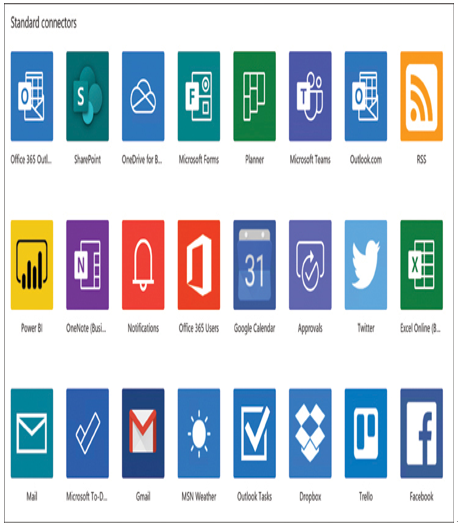
FIGURE 2-20 Sampling of standard connectors in Power Automate
The connectors designated as premium are available to licensed users of the standalone versions of Power Apps (both the per user and the per user, per app plans) and Power Automate (both the per user and per flow plans), as well as Dynamics 365 users. The premium connectors feature those for many commercial Microsoft and third-party services, including SQL Server and Dynamics 365. A sampling of the premium connectors is shown in Figure 2-21.
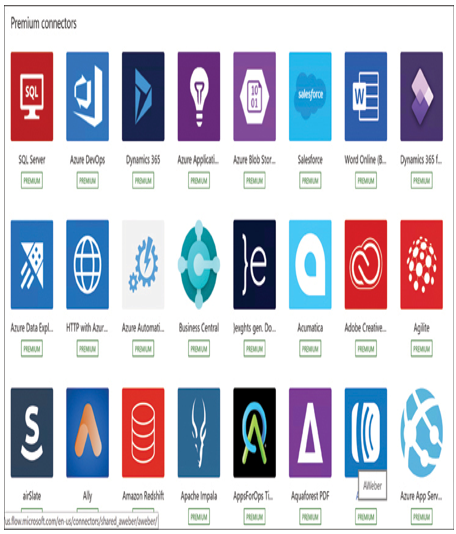
FIGURE 2-21 Sampling of premium connectors in Power Automate
Power Apps standalone licenses include Power Automate capabilities, as long as the Power Automate flows exist in the context of a Power Apps application. These contextual flows are permitted to use whatever standard and premium connectors are provided with the Power Apps license. Standalone flows that are not part of a Power Apps application are not supported by the Power Apps license; a standalone Power Automate license is required.
Licensed Microsoft 365 and Office 365 users have access to the standard connectors in Power Apps and Power Automate, but they do not have access to premium connectors. To gain access to the premium connectors, they need a standalone Power Apps and/or Power Automate license as well.
Exam Tip
Candidates for the PL-900 exam should be aware of the fact that, despite their being referred to by the single name Power Platform, the Power BI, Power Apps, Power Automate, and Power Virtual Agents tools are separate products, each requiring its own license and with its own licensing terms. For a full description of the licensing terms for Power Apps, Power Automate, and Power Virtual Agents, see the licensing guide available at https://go.microsoft.com/fwlink/?linkid=2085130.